Escape WordPress Hell: The Business Owner's Guide to a Website That Actually Works

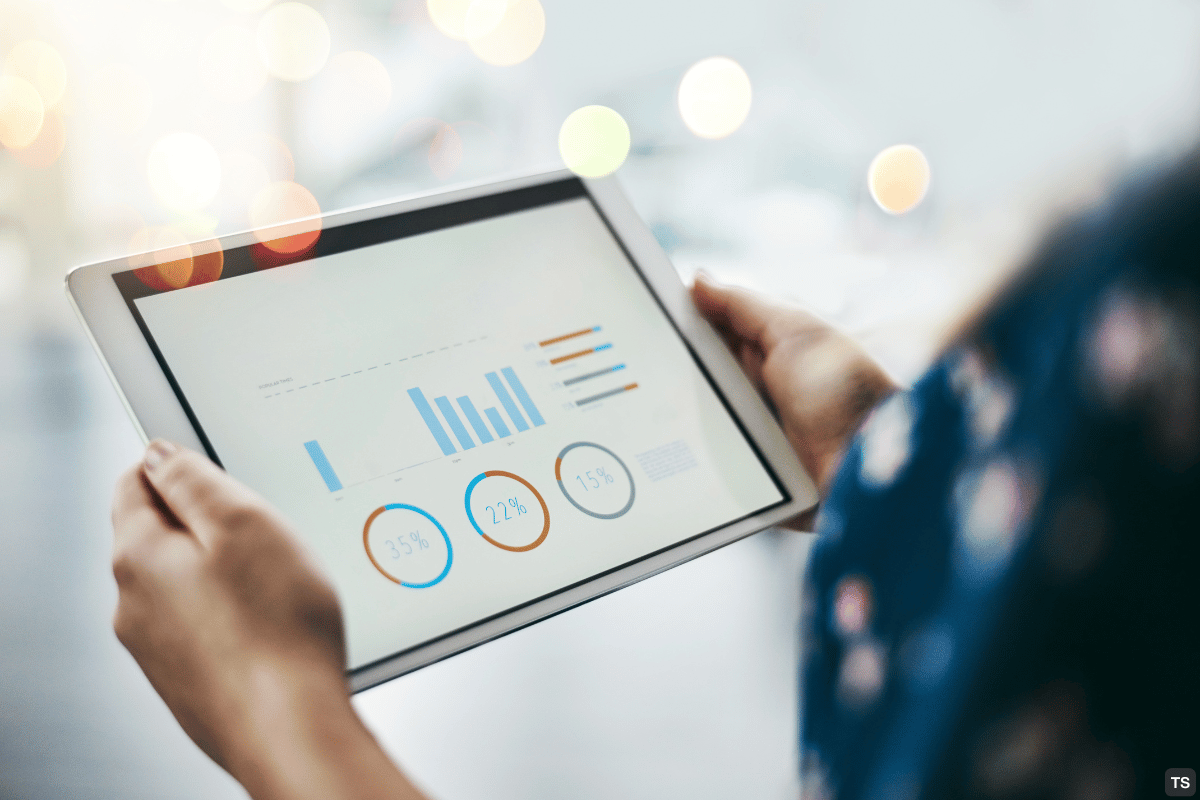
“My WordPress Site Is Destroying My Business”
Maria Rodriguez called us in tears. Her law firm’s website had crashed during the busiest week of the year. Potential clients couldn’t find her contact information. Her online intake forms weren’t working. And her competitor down the street was getting all the calls.
“I’ve spent $8,000 on WordPress fixes in the past two years,” she told us. “Every time they ‘fix’ something, something else breaks. I’m losing clients every day.”
Maria’s story isn’t unique. We hear it constantly from frustrated business owners who are trapped in “WordPress Hell.”
If this sounds familiar, you’re not alone—and you’re not stuck.
The WordPress Trap: Why “Easy” Becomes Expensive
The Promise vs. The Reality
What They Promise:
- “Easy to use”
- “Thousands of plugins”
- “Affordable hosting”
- “DIY friendly”
What Actually Happens:
- Constant crashes and errors
- Plugin conflicts destroy your site
- Security breaches expose customer data
- Endless maintenance costs
- You spend more time fixing than working
The Hidden WordPress Costs
Real numbers from our clients:
- Average monthly WordPress maintenance: $500-$1,200
- Emergency fixes per year: 6-12 incidents
- Lost revenue during downtime: $2,000-$8,000 monthly
- Time spent on website problems: 10-20 hours monthly
Total annual cost: $15,000-$50,000 for most small businesses
Why WordPress Keeps Breaking (And Why It’s Getting Worse)
Built for 2003, Breaking in 2024
WordPress was created when the internet was simple. Now it’s trying to handle:
- Complex security threats
- Mobile responsiveness
- High-speed expectations
- E-commerce functionality
- SEO requirements
- Accessibility standards
It’s like trying to run modern software on a 20-year-old computer.
The Plugin Death Spiral
Here’s what happens to every WordPress site:
- Start simple: Just need a basic website
- Add functionality: Install plugins for contact forms, SEO, security
- Expand features: Add e-commerce, booking, analytics plugins
- Create conflicts: Plugins don’t play well together
- Site breaks: One update destroys everything
- Emergency fixes: Pay developers to patch problems
- Repeat cycle: More plugins = more problems
End result: You’re trapped in expensive maintenance hell.
Real Stories: Business Owners Who Escaped
Sarah Martinez - Casa Bella Restaurant
The Disaster: “Our WordPress site showed the wrong menu for three months. Customers would arrive expecting items we didn’t serve. We were losing customers and getting bad reviews.”
The Breaking Point: “The site crashed the night before our grand reopening. I was up until 3 AM trying to fix it myself.”
After the Fix: “Now our website works perfectly. Online orders increased 200%. Customers compliment our site daily instead of complaining about it.”
Mike Thompson - Thompson Plumbing
The Disaster: “My WordPress site crashed during the winter freeze when everyone needed emergency plumbing. I lost 60% of my emergency calls to competitors.”
The Cost: “I calculated that the downtime cost me $15,000 in lost business in just one week.”
After the Fix: “My new website has never crashed. Even during storms when everyone needs plumbing help, my customers can always reach me. I went from losing money to being booked solid.”
David Kim - Kim’s Auto Repair
The WordPress Nightmare: “I had 23 plugins trying to make WordPress do what I needed. The site was slow, constantly breaking, and I was paying $800/month just to keep it running.”
The Transformation: “Our new website costs $50/month to host, loads in 1 second, and hasn’t had a single problem in 18 months. My appointment bookings doubled.”
The “WordPress-Free” Solution
What Modern Businesses Actually Need
Instead of fighting WordPress forever, smart business owners are switching to modern web architecture that:
✅ Never crashes (even during traffic spikes)
✅ Can’t be hacked (no database vulnerabilities)
✅ Loads instantly (under 2 seconds on any device)
✅ Costs less (90% lower hosting costs)
✅ Needs no maintenance (no plugin updates to break)
✅ Ranks higher on Google (speed boosts SEO)
Side-by-Side Comparison
| WordPress Site | Modern Website |
|---|---|
| Crashes during traffic spikes | Handles unlimited traffic |
| Requires constant updates | Self-maintaining |
| Security vulnerabilities | Can’t be hacked |
| 5-15 second load times | Under 2 seconds |
| $200-$1000/month maintenance | $0 monthly maintenance |
| Breaking changes monthly | Works perfectly forever |
”But I’ve Already Invested So Much in WordPress…”
The Sunk Cost Trap
Common Thinking: “I’ve already spent $10,000 on my WordPress site. I can’t start over now.”
Reality Check: How much will you spend on WordPress in the next 2 years?
- Monthly maintenance: $500 × 24 months = $12,000
- Emergency fixes: $2,000 × 4 incidents = $8,000
- Lost revenue from downtime: $3,000 × 24 months = $72,000
- Total: $92,000
Meanwhile, a modern website:
- One-time build cost: $8,000-$15,000
- Monthly maintenance: $0
- Emergency fixes: $0
- Lost revenue: $0
- Total: Under $15,000
The “Migration Fear” Problem
What Business Owners Worry About:
- “Will I lose my Google rankings?”
- “What about all my content?”
- “Will customers find me?”
- “How long will I be offline?”
What Actually Happens:
- ✅ SEO rankings improve (faster sites rank higher)
- ✅ All content transfers perfectly
- ✅ Customers find you easier (better search visibility)
- ✅ Zero downtime during migration
The “WordPress Escape” Process
Step 1: Emergency Triage (Week 1)
- Stop the bleeding: Fix immediate crashes
- Backup everything important
- Assess what’s actually needed vs. WordPress bloat
Step 2: Modern Rebuild (Weeks 2-4)
- Build your new website on modern architecture
- Transfer all content and functionality
- Test everything thoroughly
Step 3: Seamless Switch (Week 4)
- Move to new website with zero downtime
- Update DNS settings
- Monitor for any issues (there usually aren’t any)
Step 4: Watch Your Business Grow
- Website works perfectly 24/7
- Google rankings improve
- Customer complaints about your website disappear
- You focus on business instead of website problems
How to Know If You’re Ready to Escape
WordPress Hell Checklist
Check all that apply:
- ☐ Your website has crashed in the past 6 months
- ☐ You spend money monthly on WordPress maintenance
- ☐ You’re embarrassed when customers visit your website
- ☐ Plugin updates make you nervous
- ☐ Your site takes more than 3 seconds to load
- ☐ You’ve lost customers due to website problems
- ☐ You spend hours monthly dealing with website issues
- ☐ Your hosting costs keep increasing
- ☐ Security warnings stress you out
- ☐ You dream of a website that “just works”
If you checked 3 or more boxes, you’re ready to escape WordPress hell.
What Happens After You Escape
Freedom From WordPress Problems
No More:
- ❌ Plugin conflicts
- ❌ Security vulnerabilities
- ❌ Slow loading speeds
- ❌ Expensive maintenance
- ❌ Unexpected crashes
- ❌ Emergency developer calls
- ❌ Lost customers due to website problems
Instead, You Get:
- ✅ Website works perfectly 24/7
- ✅ Loads instantly on any device
- ✅ Can’t be hacked or broken
- ✅ Ranks higher on Google
- ✅ Costs 90% less to maintain
- ✅ You’re proud to share your URL
- ✅ Customers compliment your website
Real Business Impact
Average results after escaping WordPress:
- 40% increase in website leads
- 60% reduction in website costs
- 300% improvement in load speed
- 0 hours spent on website maintenance
- 100% uptime (no crashes ever)
Your WordPress Escape Plan
The 30-Day Challenge
We’re so confident we can free you from WordPress hell that we offer this guarantee:
See dramatic improvement in 30 days or don’t pay a penny.
- ✅ No more crashes or downtime
- ✅ Website loads in under 2 seconds
- ✅ Zero monthly maintenance required
- ✅ All your content and functionality preserved
- ✅ Better Google rankings
- ✅ More customer leads
What Makes This Different
Unlike other web companies, we:
- Specialize in WordPress refugees
- Understand business problems (not just technical ones)
- Guarantee results (30-day performance promise)
- Explain everything in plain English
- Never make you feel stupid for not understanding code
Ready to Break Free?
We only help 5 businesses escape WordPress hell each month. (More than that and we can’t provide the attention each client deserves.)
If you’re tired of:
- Losing money to website problems
- Constant WordPress maintenance
- Feeling trapped by technical complexity
- Watching competitors with better websites
Then it’s time to escape.
Get Your Free WordPress Escape Assessment →
We’ll show you exactly:
- What WordPress problems are costing you
- How much you’ll save with a modern website
- Your complete escape timeline
- Real examples from businesses like yours
Don’t Wait Another Day
Every day you stay trapped in WordPress hell is another day:
- Losing customers to competitors
- Paying unnecessary maintenance costs
- Stressing about website problems
- Missing business opportunities
Your competitors with modern websites are stealing your customers right now.
But here’s the good news: WordPress refugees who make the switch see results immediately. Better websites, more customers, lower costs, zero stress.
Ready to join them?
Start Your WordPress Escape Today →
Life’s too short to waste on WordPress problems. Your business deserves a website that works as hard as you do.
Related Articles

Stop Losing Customers: Why Your WordPress Site Keeps Breaking (And How to Fix It Forever)
Is your website constantly crashing when you need it most? Discover why traditional WordPress sites fail businesses and how to build a website that actually brings in customers instead of driving them away.
Founder & CEO
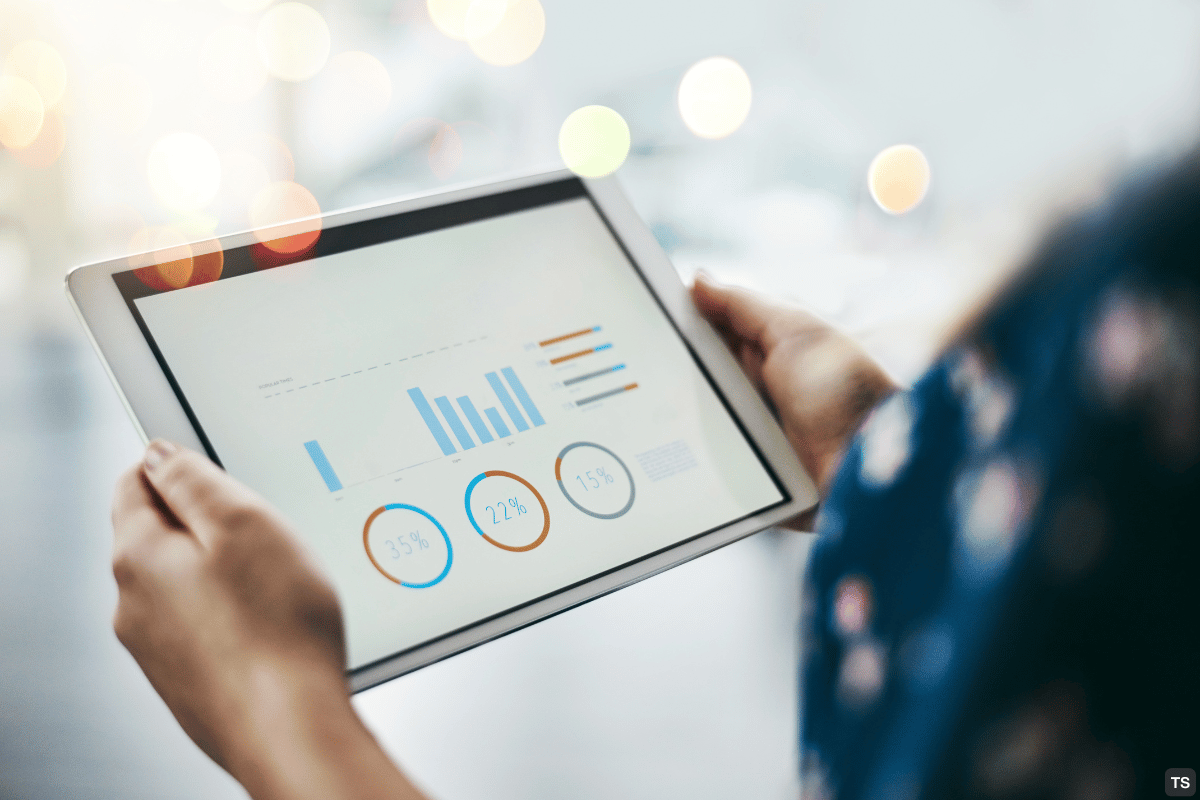
Escape WordPress Hell: The Business Owner's Guide to a Website That Actually Works
Tired of constant WordPress crashes, expensive fixes, and losing customers to website problems? Here's how frustrated business owners are escaping WordPress disasters forever.
Founder & CEO
Ready to Transform Your Digital Presence?
Let's discuss how we can help you achieve better performance and security with modern web technologies.